|
Hello again, this is
eric with another kind of tutorial for you. 2ma2 wrote a
tutorial about this subject also, but I wanted to offer
another solution, in case you don't scan drawings or just
want another solution. So let's begin:
Aliased outline with
Anti-Aliased insides
|
|
Ok, so I drew a quick
image.
This was drawn quickly
with the paintbrush so that means that everything is aliased
[meaning has fuzzy edges].
Now, if we import this
into AGS, it will have a fuzzy halo around it because AGS
doesn't handle the aliasing very well. So what we are going
to do is get rid of the aliasing on the outside of the image
but not the inside.
|
|
First
thing we do is make a new layer and fill it with the colour
of our outline. Like in the image to the left.
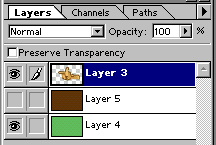
|
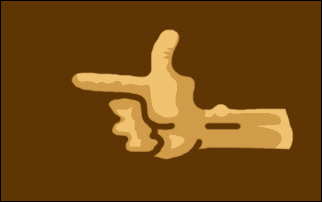
The image should look like this |
|
Then we select the area
around the hand with the magic wand with Anti Aliasing turned
off. Like so...
I added a smoothing to
the selection of 3 just to get rid of any awkward selection
that might have occurred...
|
|
Then, I press Cntrl + J
while working on the flat brown layer and it will separate
the selection from the black brown background. |
|
And that's about it,
I get rid of the brown area I don't need [not that brown
that looks like the hands shadow] and maybe after a few
pixel cleanups here and there, the image is done.
Now it can be imported
into AGS without the worry of a halo.
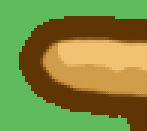
A close up showing aliased outline
and anti-aliased inside. |
|
That's really all there
is to it. Maybe that is helpfull, and maybe it wasn't. But
it only takes like 1 minute to do and works quite well I
believe. So enjoy!
|

